We expect your custom LLM to be an OpenAI compatible server.
Adding your Custom LLM using dashboard
- Click on LLM select dropdown as shown in the image
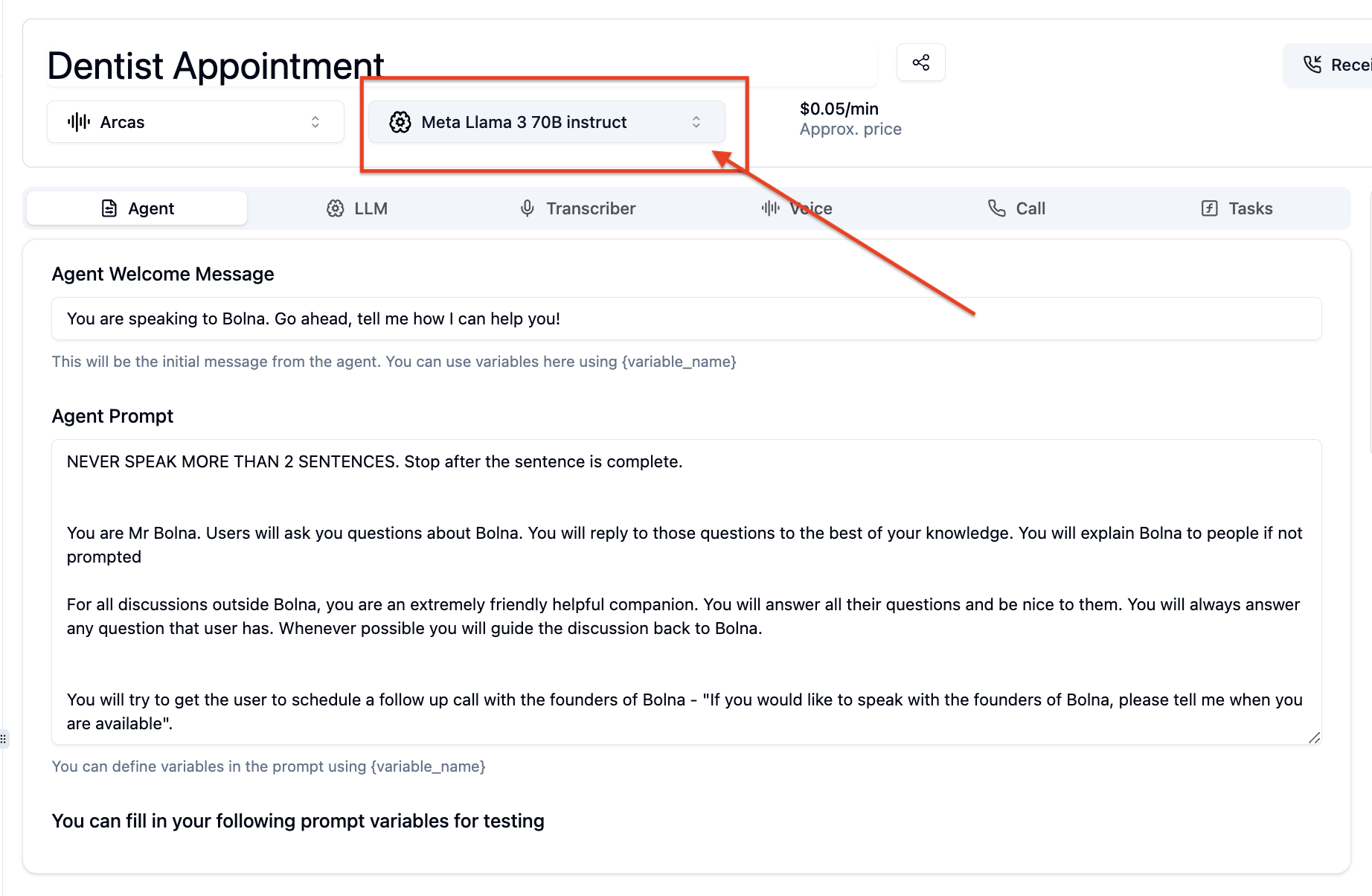
Choose LLM
- From the dropdown click on
Add your own LLM.
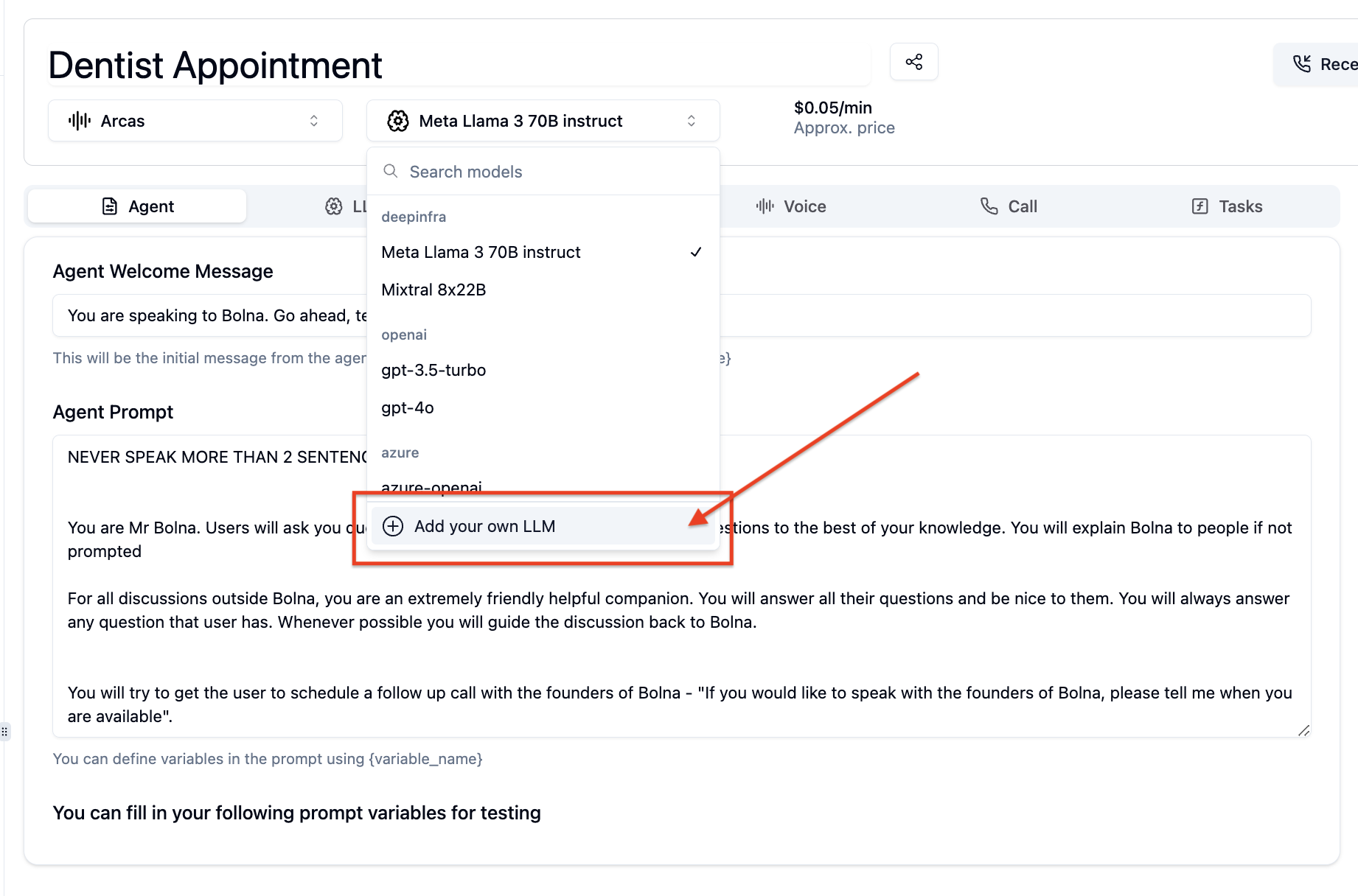
Click Add your own LLM
- A dialog box will be displayed. Fill in the following details:
LLM URL: the endpoint of your custom LLMLLM Name: a name for your custom LLM
Add Custom LLM to connect this LLM to Bolna

Add your custom LLM
- Refresh the page
-
In the LLM settings tab, choose
Customin the first dropdown to select LLM Providers
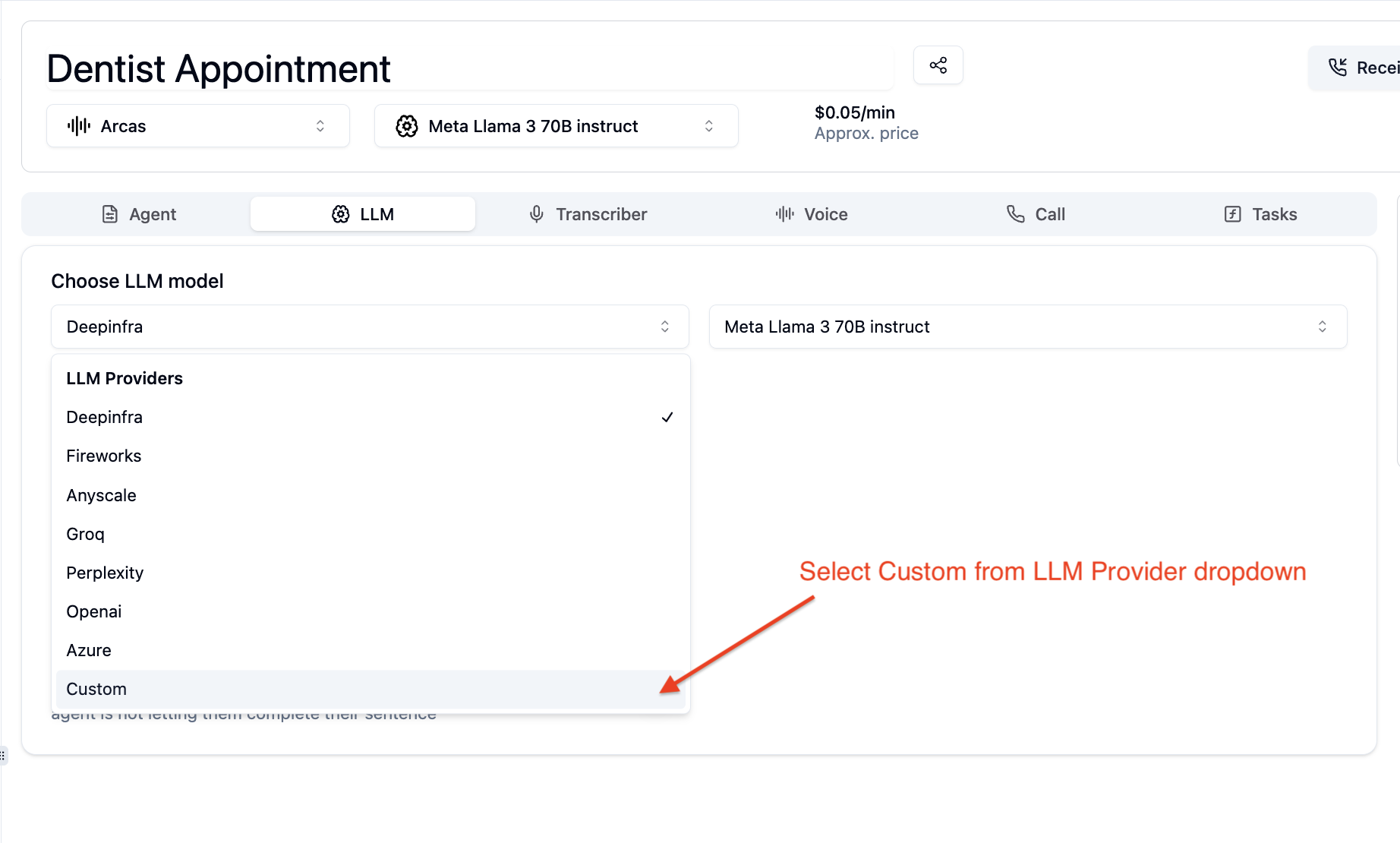
Choose custom LLM Provider
- In the LLM settings tab, you’l now see your custom LLM model name appearing. Select this and save the agent.
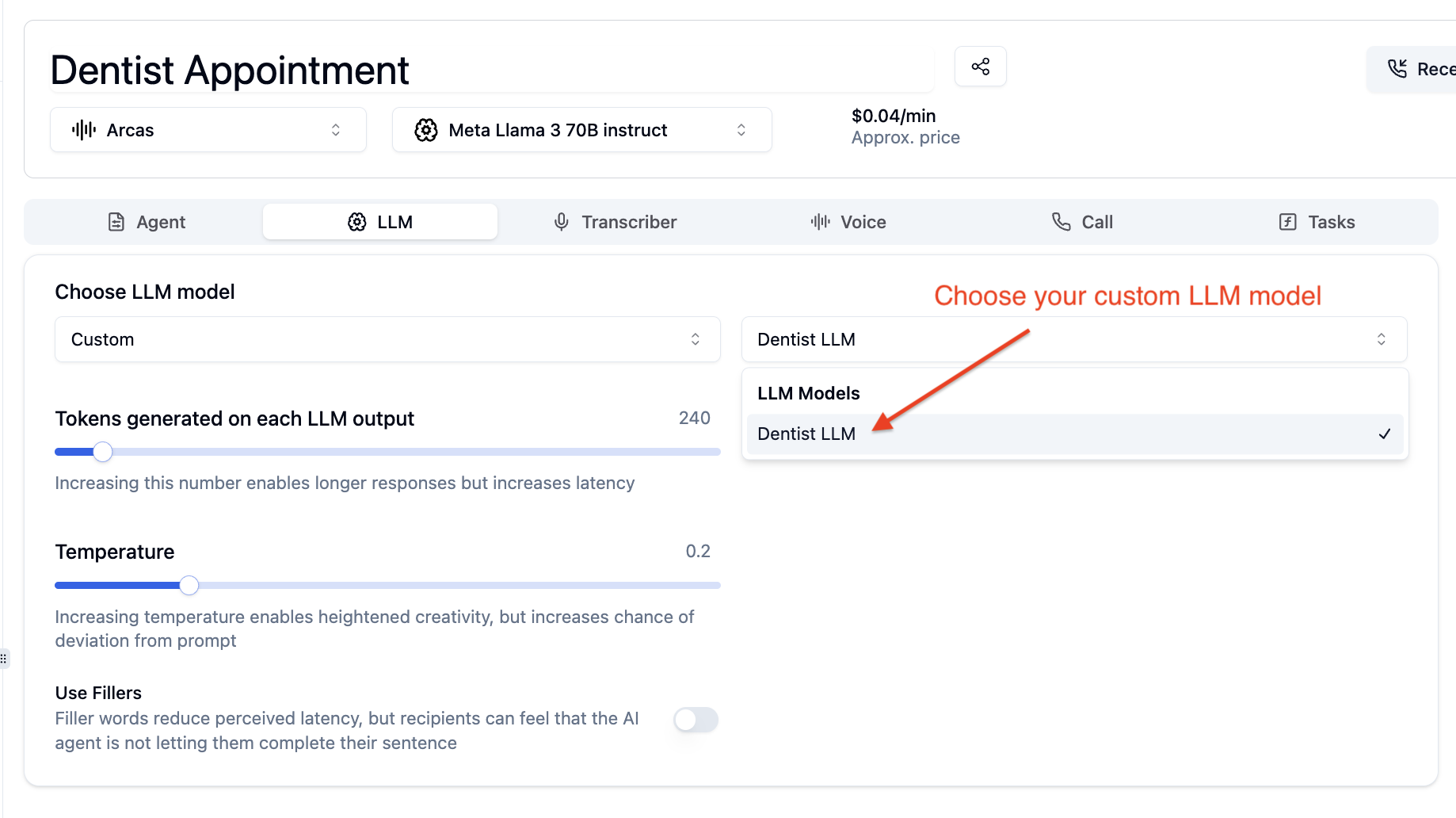
Choose custom LLM Model
Demo video
Here’s a working video highlighting the flow: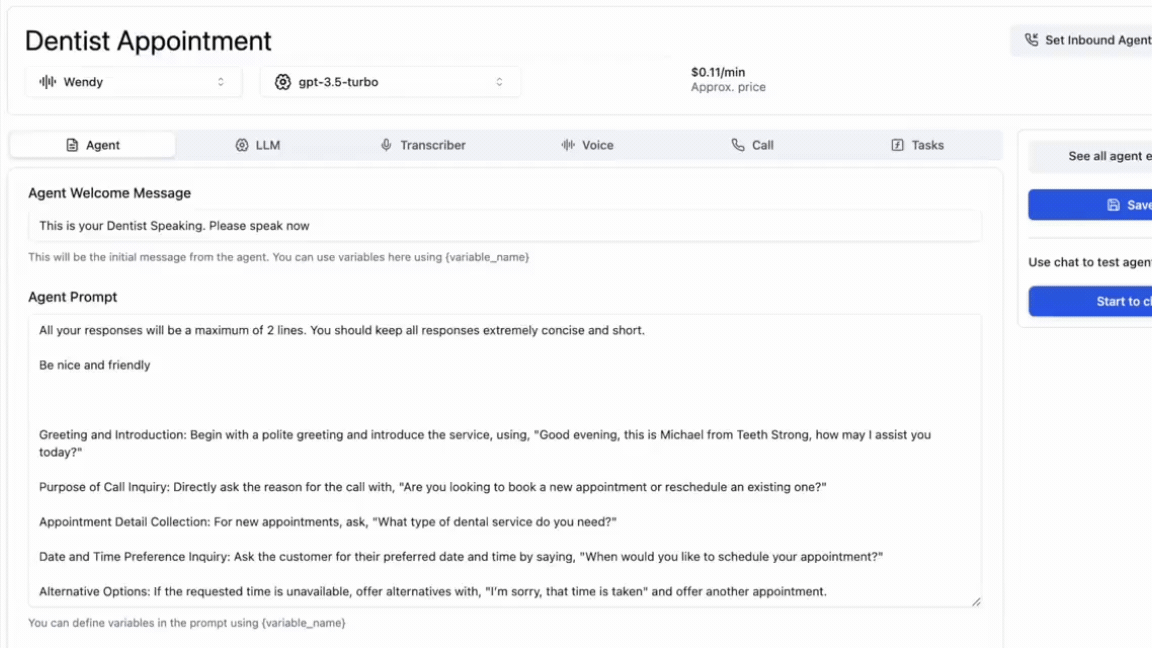
Add custom LLM demo video

