What is the Voice Tab?
The Voice Tab is where you configure how your AI agent sounds. Select from multiple voice synthesis providers, choose specific voices, and fine-tune audio settings like buffer size and ambient noise to create the perfect voice experience for your users.Access Bolna playground from https://platform.bolna.ai/.
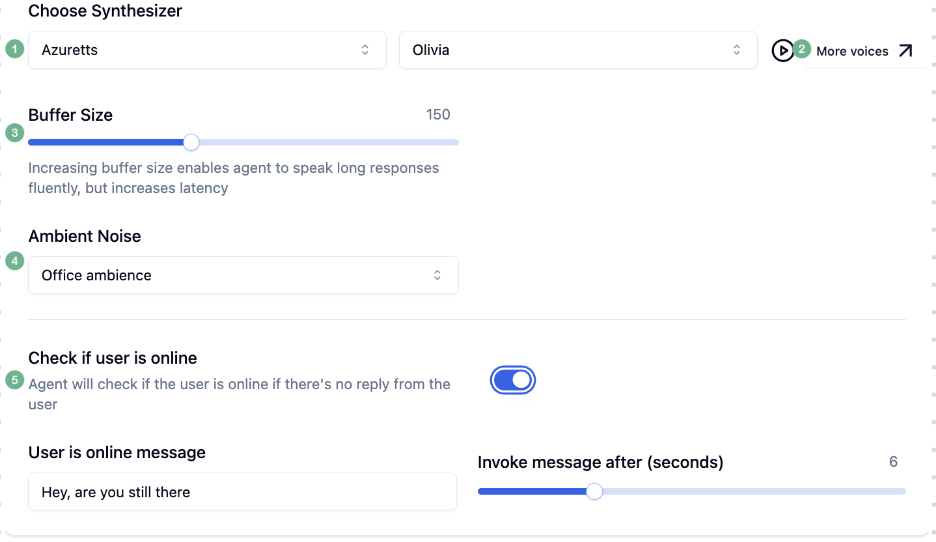
Voice Tab on Bolna Playground
Voice configuration options
- Choose your TTS Provider and Voice
ElevenLabsis the most realistic and costliest voiceDeepgramandAzure TTSare the quickest and cheapest providers.
-
Play around with more voices from each provider in Voice Labs before finalising on the voice you want. Pressing the play button will enable your selected voice to speak out the
Welcome Messagethat you have set - Increasing buffer size enables agent to speak long responses fluently, but increases latency. Buffer sizes of ~250 are ideal for most conversations
- Ambient noise removes the pin-drop silence between a conversation and makes it more realistic. However, be careful not to let the background noise be a distraction
- Agent will check if user is still active in the call after a fixed time that you can decide. You can customise the message the user will use to ask
Next steps
Ready to perfect your agent’s voice? Explore related features:- Import voices from external providers like ElevenLabs
- Clone custom voices for brand consistency
- Compare voice provider options for quality and latency
- Configure multilingual support for global reach

